※本記事は広告アカウント開設申込フォームの入力方法の英訳記事となります。日本語の記事はこちらよりご確認ください。
Table of Contents
- Terminology
- Information required for applying for a new ads account
- Advertiser, and name and category of the commercial material
- Enter a URL or other similar information to be delivered through the app install campaign.
- URL of the commercial material
- Basic information
- User ID to be linked
- Contact information of the applicant
Terminology
- 商材: Product (product, service, event, etc. that you would like to advertise using the ads account you are applying for)
- 広告主: Advertiser (advertiser responsible for the Product, not the commissioned advertising agency)
- アプリ事前登録: Pre-Order app promotion (Ads account created to advertise a mobile app, which is not yet available for download and/or is currently in the Pre-Order status)
- 本プロモーション: Released app promotion (Ads account updated from Pre-Order app promotion to advertise a mobile app, which has been released)
- 想定している遷移先: Expected landing page (URL that you are planning to set as a link from the actual ad creative)
Information required for applying for a new ads account
The following information is required for applying for a new ads account.
Before applying, please ensure that no information is missing.
- Advertiser information (Official name/URL of webpage with corporate information)
- Product to be advertised (name and category) *Refer to SmartNews Ads Guidelines.
- Confirm if an app install campaign will be conducted for the Product (if yes, provide URL)
- Product URLs
- Admin console user ID
- User ID to be linked (If this user ID does not belong to your company, please provide information about the company and consent for granting access to operate the account)
- Your company's contact information for this application
Filling Out the Form
Advertiser & Product’s name and category
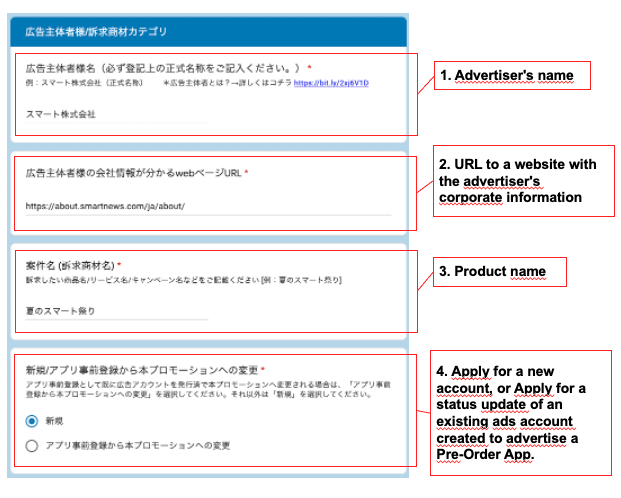
1. Advertiser's name
- Enter the official name of the Advertiser for the ads account you are applying for.
- Refer to this page to confirm the definition of Advertiser.
2. URL to a website with the advertiser's corporate information
- Enter the URL of a website that confirms the advertiser's corporate information.
3. Product name
- Enter the name of the product(product, service, campaign, etc. that you wish to advertise through the ads account you are applying for.
4. Apply for a new account, or Apply for a status update of an existing ads account created to advertise a Pre-Order App.
- If you wish to update your existing ads account created to promote an app in the Pre-Order status in order to subsequently advertise the app after its release, please select "アプリ事前登録から本プロモーションへの変更" (Update Pre-Order App to Released App) to apply for re-review of the app and update of the ads account.
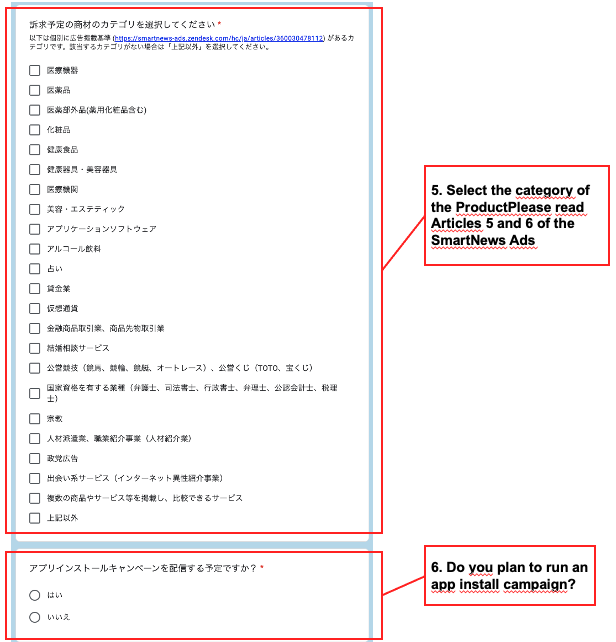
5. Select the category of the ProductPlease read Articles 5 and 6 of the SmartNews Ads
- Guideline and select the category that the Product falls in.
医療機器:Medical Devices
医薬品:Pharmaceuticals
医薬部外品(薬用化粧品含む):Quasi-Pharmaceutical Products (including Cosmeceuticals)
化粧品:Cosmetics
健康食品:Health Food Products
健康器具・美容器具:Health & Beauty Appliances
医療機関:Medical Institutions
美容・エステティック:Beauty and Esthetic Services
アプリケーションソフトウェア:Application Softwares
アルコール飲料:Alcoholic Beverages
占い:Fortune-telling
貸金業:Money Lending Businesses
仮想通貨:Cryptocurrency
金融商品取引業、商品先物取引業:Financial Instruments Businesses and Commodity Futures Trading Businesses
結婚相談サービス:Marriage Agencies
公営競技(競馬、競輪、競艇、オートレース)、公営くじ(TOTO、宝くじ):Publicly-Operated Racing (Horse, bicycle, motorboat and motorbike races) and Publicly-Operated Gambling (TOTO and Takarakuji)
国家資格を有する業種(弁護士、司法書士、行政書士、弁理士、公認会計士、税理士):Businesses that Require National Qualifications (attorney, judicial scrivener, administrative scrivener, patent attorney, certified public accountant and tax accountant)
宗教:Religion
人材派遣業、職業紹介事業(人材紹介業):Worker Dispatching Undertakings and Employment Placement Businesses (Staff Agencies)
政党広告:Political Parties
出会い系サービス(インターネット異性紹介事業):Online Dating Services (Opposite Sex Introducing Services on the Internet)
複数の商品やサービス等を掲載し、比較できるサービス:Products that list and compare multiple products in the same category
上記以外:Other
- If none of the categories apply, please select "上記以外" (Other).
6. Do you plan to run an app install campaign?
- Select "はい" (Yes) if you wish to run an app install campaign using the ads account you are applying for.
- You will be taken directly to the next section if you select "いいえ" (No).
Enter the store URLs of the app
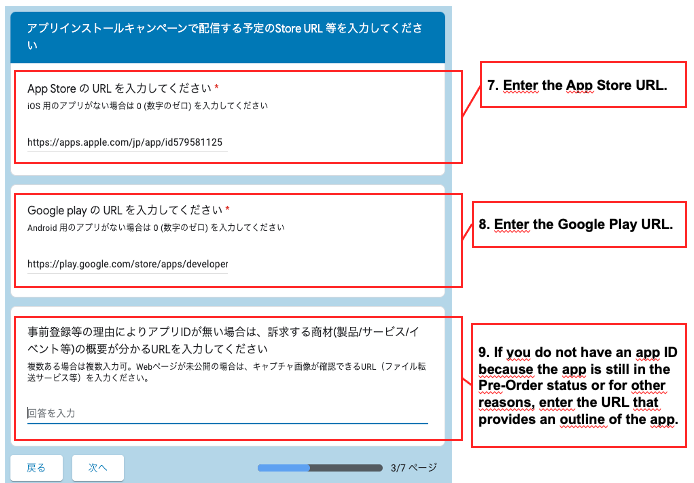
7. Enter the App Store URL.
- Enter the App Store URL of the app.
- Enter 0 (the number "zero") if you do not have an ID yet.
8. Enter the Google Play URL.
- Enter the Google Play URL of the app.
- Enter 0 (the number "zero") if you do not have an ID yet.
9. If you do not have an app ID because the app is still in the Pre-Order status or for other reasons, enter the URL that provides an outline of the app.
- If you do not have an app ID yet, enter the URL that provides an outline of the app.
- If you entered the store URLs, leave this field blank.
URLs of the Product
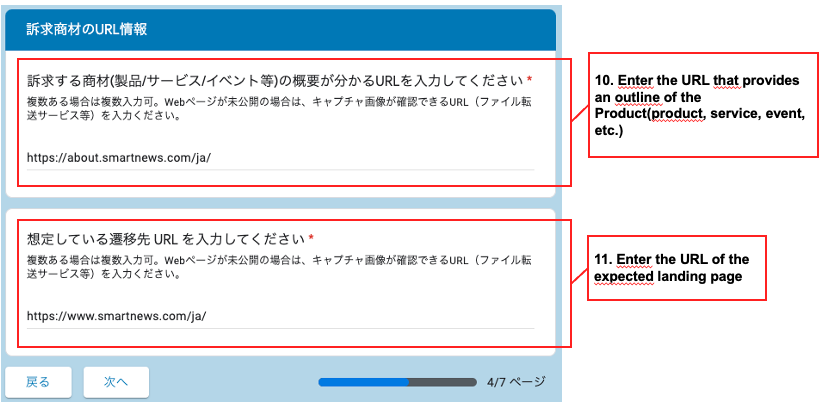
10. Enter the URL that provides an outline of the Product(product, service, event, etc.)
- Enter the URL that provides an outline of the Product to advertise on the ads account you are applying for.
- If the website is unpublished, enter a URL that provides mock-up images.
- If there are many, enter one below the other.
11. Enter the URL of the expected landing page
- Enter the URL to the landing page you are planning to set as a link from the actual ad creative .
- If the website is unpublished, enter a URL that provides mock-up images.
- If there are many, enter one below the other.
Basic information
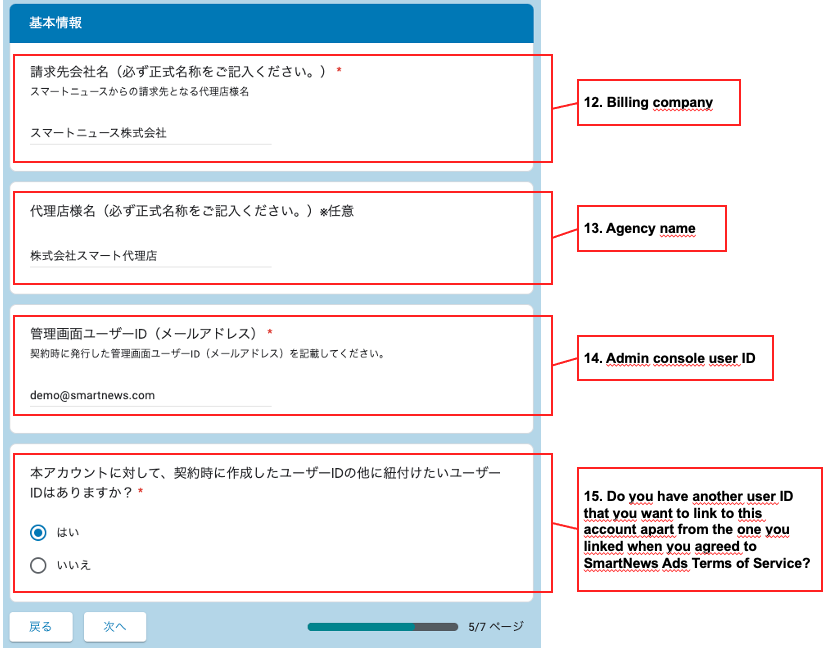
12. Billing company
- Enter the name of the company to be billed for the ads account you are applying for.
- Please make sure to enter the official company name.
- We do not accept applications from companies that have not agreed to the SmartNews Ads Terms of Service.
13. Agency name
- Enter the name of the agency for the ads account you are applying for.
- Please make sure to enter the official company name.
14. Admin console user ID
- Enter the admin console user ID (email address) issued when you agreed to SmartNews Ads Terms of Service.
- The company to be billed and the company that owns the admin console user ID must be the same.
15. Do you have another user ID that you want to link to this account apart from the one you linked when you agreed to SmartNews Ads Terms of Service?
- The ads account being applied for will be linked to the admin console user entered above.
- If you have another user ID that you want to link to this account apart from the admin console user ID, select "はい" (Yes)
- If you do not have another user ID that you want to link to this account apart from the admin console user ID, select "いいえ" (No)
- You will be taken directly to the next section if you select "いいえ" (No)
User ID to be linked
16. Points to note for linking user ID
- You can apply for three IDs at a time.
- If you want to create a new user ID, enter an email address.
- Please note that any new user ID created for a company other than yours will have the same access as your company and the user will be able to perform all the operations in the linked ads account and view all its reports (limited only to the account to which the user ID is linked).
- If you want to create and link a new user ID for a company other than your own, please make sure to also check the questions below for entering the user ID.
- You cannot link a user ID that is linked to another company's ads account.
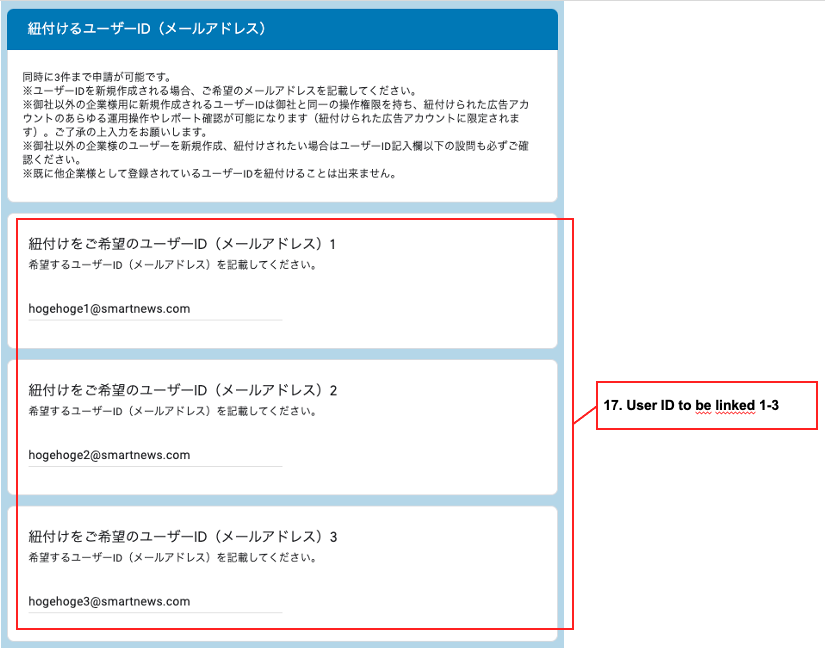
17. User ID to be linked 1-3
- Please enter the user ID(s) to be linked.
- Linking free email accounts by Gmail or other webmail services is not permitted.
- Using an email address that is registered as a user ID for another company is not permitted.
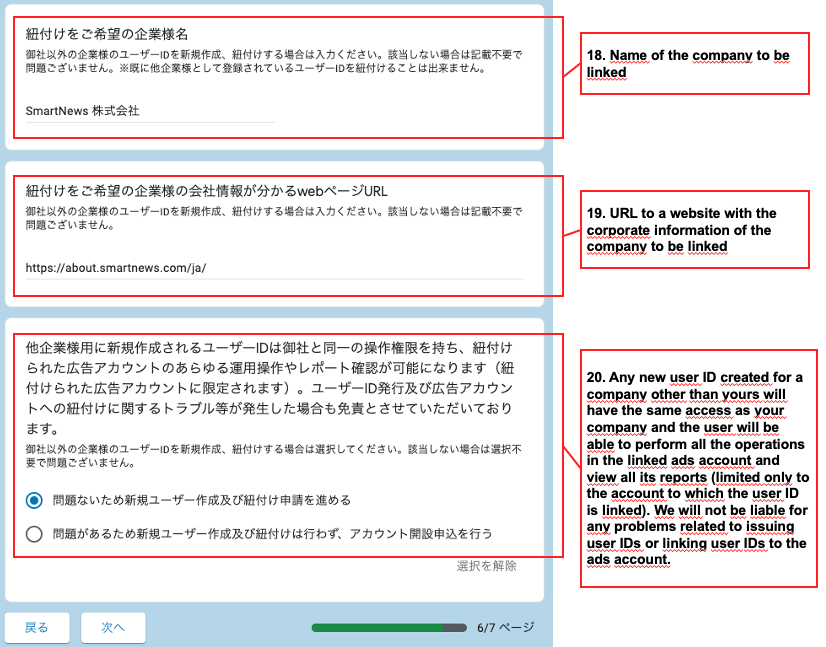
18. Name of the company to be linked
- Fill in this section only if you want to create and link a user ID not belonging to your company.
- Enter the official name.
19. URL to a website with the corporate information of the company to be linked
- Fill in this section only if you want to create and link a user ID not belonging to your company.
20. Any new user ID created for a company other than yours will have the same access as your company and the user will be able to perform all the operations in the linked ads account and view all its reports (limited only to the account to which the user ID is linked). We will not be liable for any problems related to issuing user IDs or linking user IDs to the ads account.
- Please select either of the buttons only if you want to create and link a user ID not belonging to your company.
- Select “問題がないため新規ユーザ作成及び紐付け申請を進める”(I consent and would like to proceed to apply for creation and linking of new users) to consent and proceed the application.
- If you select "問題があるため新規ユーザー作成及び紐付けは行わず、アカウント開設申込を行う” ( I do not consent and would like to apply for a new account without creating and linking a new user), the user ID entered will not be linked to the account.
Contact information of the applicant
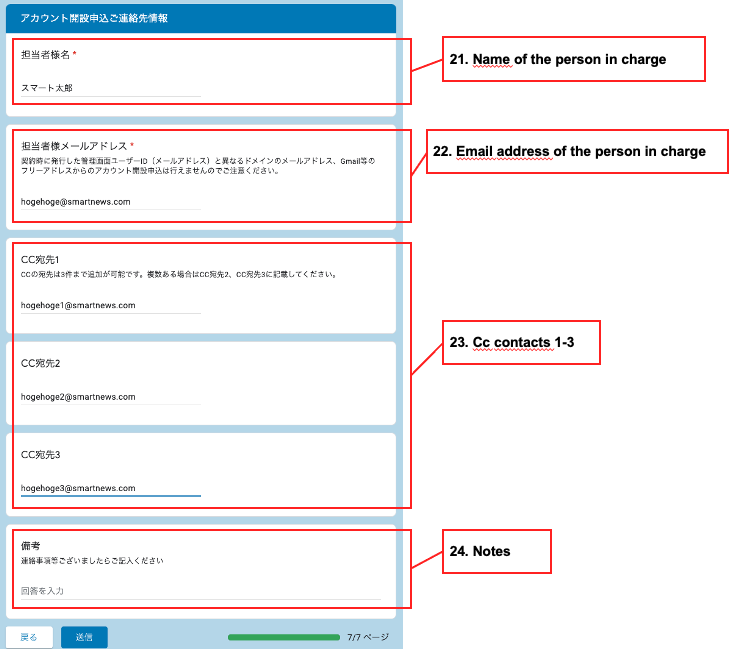
21. Name of the person in charge
- Enter the name of the person responsible for making the application.
22. Email address of the person in charge
- Enter the email address of the contact person to whom application confirmation email and information about the ads account creation should be sent.
- You cannot apply for a new account using an email address with a domain different from that of the admin console user ID issued when making the agreement or a free email address by Gmail or other webmail services.
23. Cc contacts 1-3
- Enter the email address of the contact person(s), if any, to whom a copy of the application confirmation email and information about the ads account creation should be sent.
- You can enter up to three contacts for Cc.
- You cannot enter multiple contacts in one field.
24. Notes
- Please enter anything else that you may wish to mention.
Ge-All-1630042667_109